How to install Windows 10

Introduction
In this tutorial we will see how to install windows 10 from an existing system or from scratch.
Prerequisites
For the installation of Windows 10 you must have:
- an empty USB stick of at least 8 GB.
- of a license Windows 10 Professional or family
- from a PC or Mac compatible with Windows 10
2 - Create the USB key for installation
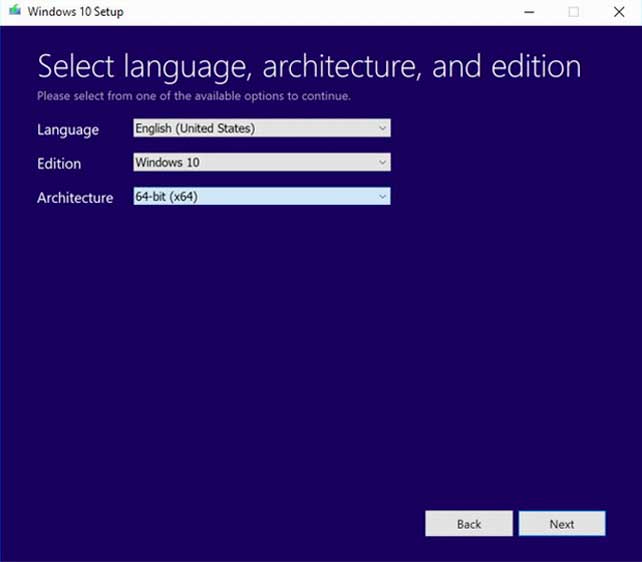
Once the software is launched, accept the terms of the license agreement, then click "Create installation media" and "Next". Check the language and version of Windows (x86 for 32bits and x64 for 64 bits) and finally click "Next" again.
Click on USB flash drive then click the Next button. Choose your USB drive from the list and click Next. The USB key is then formatted and the download of Windows 10 installation files begins.
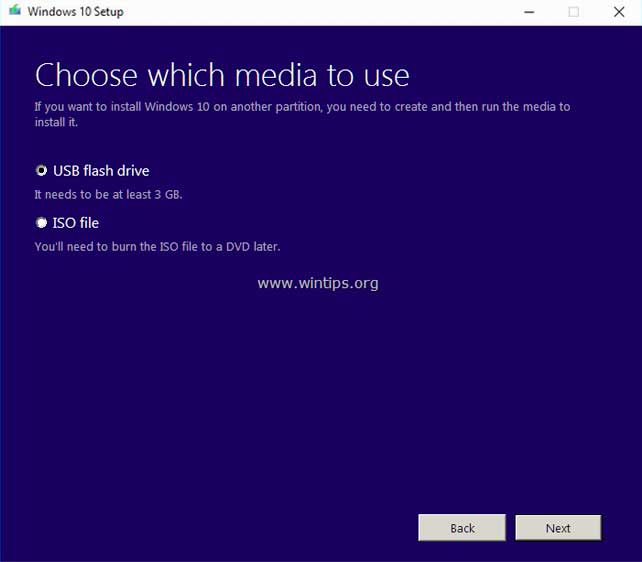
3 - Start the installation of Windows 10
You then have two choices.
Either you install on an existing and functional windows system.
Either you start the PC from the USB key, you perform a fresh installation of Windows 10 (disk formatting).
A - Installation from a functional system
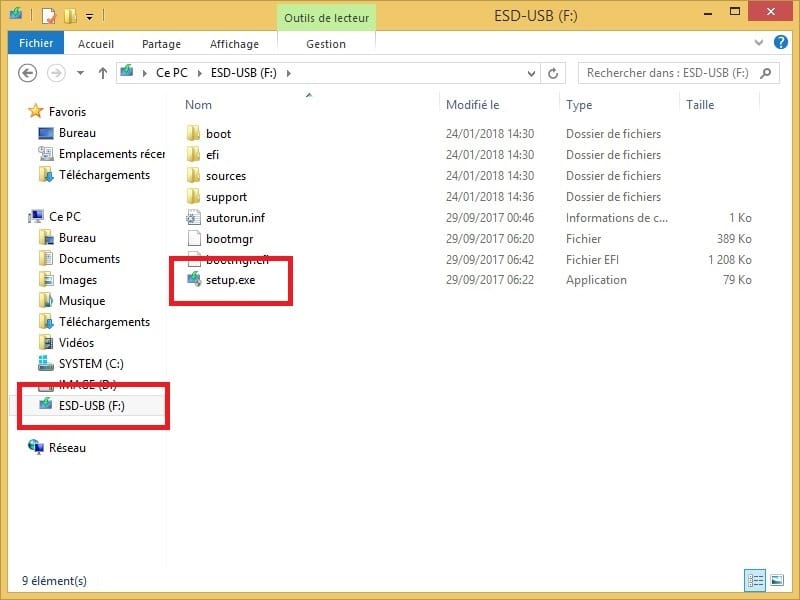
For an installation on an existing functional system, plug your USB key on the pc in question, then click on the USB key in the tree structure and double-click on setup.exe.
In the Get Important Updates window, click the Next button. Then click the Accept button for the Applicable license terms and conditions window.
When the Ready to install window appears, click on the Install button if you wish to keep your data, if you wish to delete them click on "Modify the elements to be kept" then choose the option that suits you best and click on install .
The computer will restart several times during the installation, which is perfectly normal.
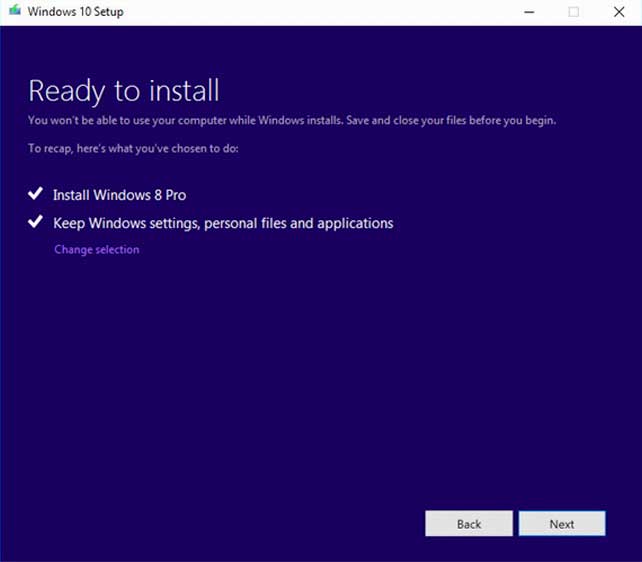
B - Installation from boot
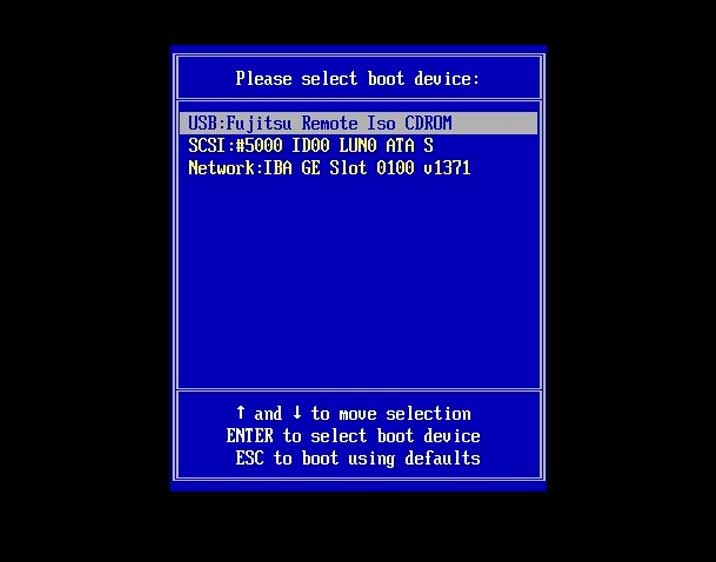
Connect your bootable USB key created previously to the target PC.
Turn on the pc and as soon as you have pressed the power button on your machine, tap the key that allows you to choose on which device to boot (USB key, DVD-Rom). This key is different from one manufacturer to another: it can be the escape key, F11, F8, F12 or delete.
Select your USB stick and press enter.
Follow the steps until you reach the "where to install Windows?" "
On this step if you wish to make a fresh installation by deleting everything, you must select each partition and delete it, then click on the unallocated space and press "New" and confirm it and click on "Next".
Let the installer guide you through to the end.
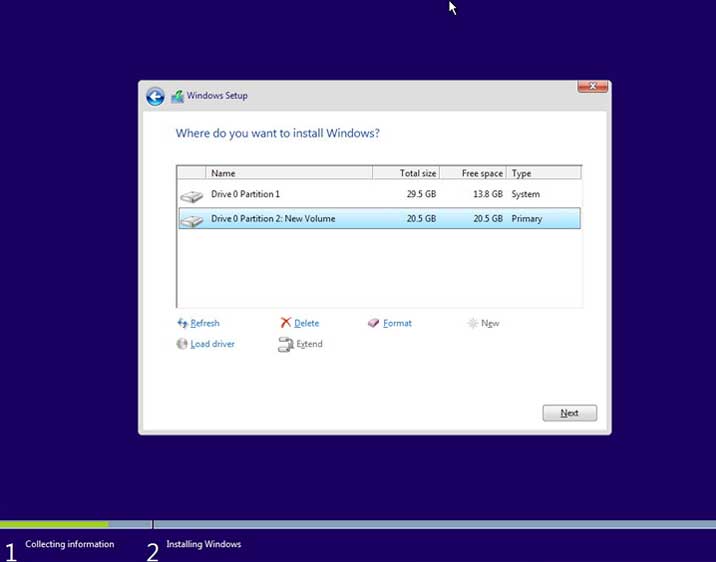
4 - Windows activation
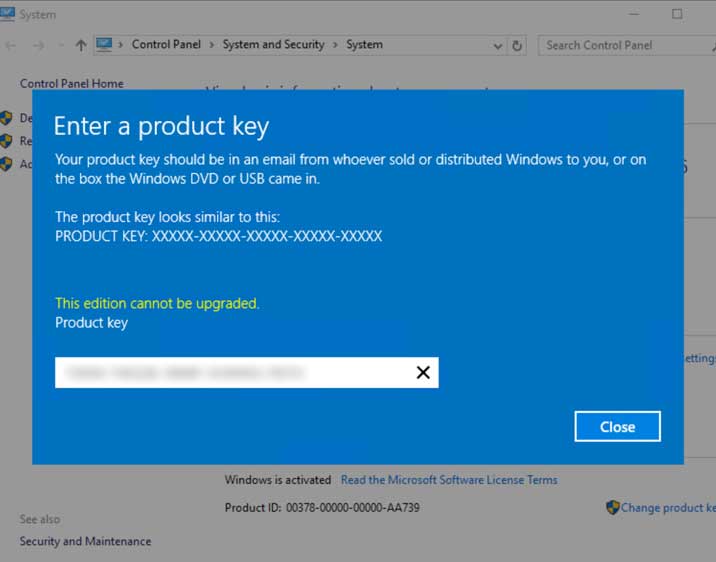
Go to system information (you can access it by pressing the Windows key, then type "control panel").
In the Windows activation section, the mention Windows is activated must be present (if you activated your license during installation). If it is not the case, click on Modify the product key and enter the license key which you bought on our site.
